Timeslot and Quota Management
There are occasions when an established timeslot quota needs to be altered to match the realities of staffing fluctuations throughout the year. You can manage timeslots and quotas for each store. This feature is useful to ensure that you have sufficient staff scheduled to fulfill, manage pickups or deliver orders to your customers. Using this feature, you can define quota exceptions in the future.
Timeslots are managed per location and can be customized on a weekly basis.
| Timeslot Color Code | Description |
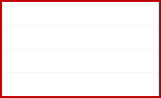
|
White - within store hours. This timeslot can be defined. |
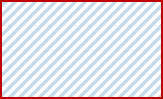
|
Shaded - outside store hours. This timeslot cannot be defined. |
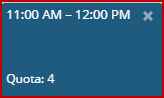
|
Blue - defined for this specific time range. |
Defining a timeslot
| 1. | In the Pickup Hours or Delivery Hours tab, click Manage Pickup Timeslots or Manage Delivery Timeslots. |

Figure 1 - Manage Timeslots button
| 2. | For each day the store is open, define timeslots: |
| a. | Click start time. |
| b. | Drag your mouse to end time. |
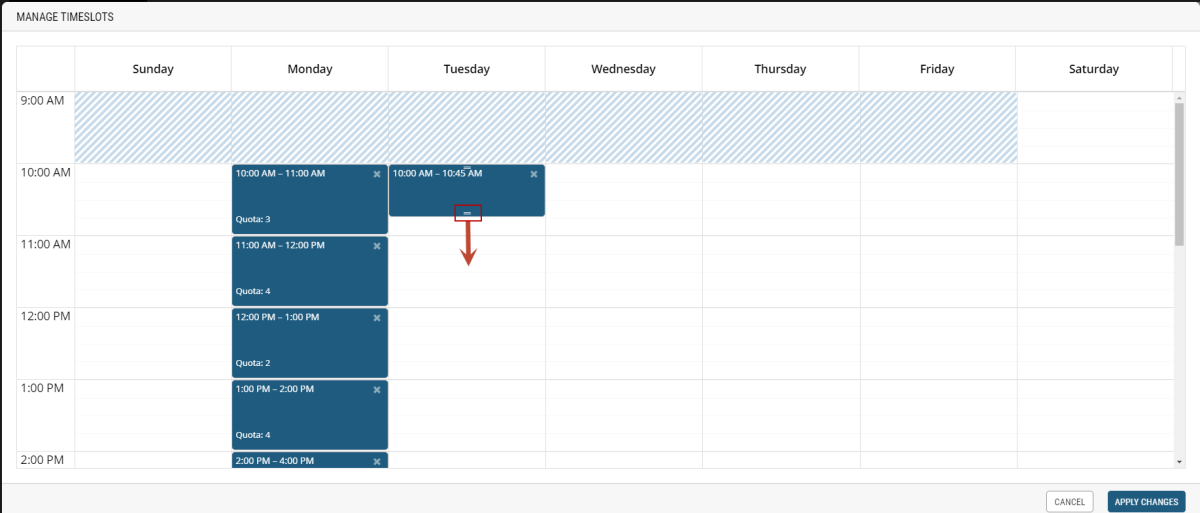
Figure 2 - Dragging tiles for beginning and end time
| 3. | Repeat Steps 1 and 2 to define additional timeslots. |
Defining a Quota for a timeslot
The timeslots and quotas feature has a direct implementation with Orckestra's Reference Applications. This feature allows you to set quotas for each day of the week, helping you plan the number of orders your location can fulfill for pickup and/or delivery. From the website perspective, it allows customers to pick the timeslot they wish to complete and submit their order.
While modifying timeslots, you must keep in mind that this can have an immediate impact on the customers shopping online. By all means, if you increase the quota for a timeslot, this will be seamless for the customer. They will be able to reserve the timeslot you have modified. However, if the quota is decreased and the slots have already been reserved, a customer who would have reserved that timeslot without placing the order yet will have to reserve another one since the quota has been reached and the timeslot is no longer available.
Therefore, your location will have to fulfill the orders assigned to that specific timeslot, since these orders were already confirmed.
For example, if you increase the quota of a timeslot, the customer will be able to pick the timeslot with no problem.
However, if you had a quota of 10 and you decreased it to 5 but 7 customers have selected this timeslot, your location will have to fulfill the exceeding orders because they were already confirmed. When the changes are applied, the timeslot will become unavailable and customers and Order Management application users won't be able to select it to create new orders.
For each timeslot, you can define a quota. Quotas are used to define the maximum of instances a timeslot can have.
For example, with the current number of staff on site, you have a maximum capacity of 8 pickups during this timeslot.
| 1. | Double-click the timeslot. |
| 2. | Enter a numeric value in the quota field. |
| 3. | Click Apply Changes. |
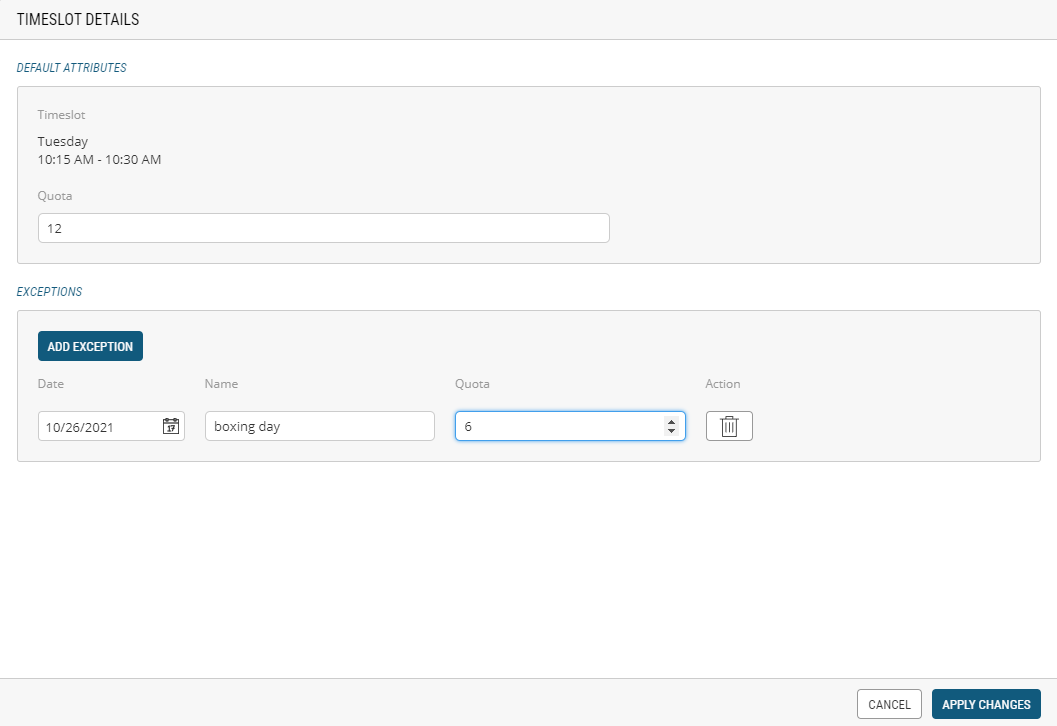
Figure 3 - Quota value
Managing Exceptions
| 1. | Double-click a timeslot. |
| 2. | Click Add Exception. |
| 3. | Click the Calendar icon. The calendar is displayed on a week calendar view. You can adjust days corresponding to this day of the week. |
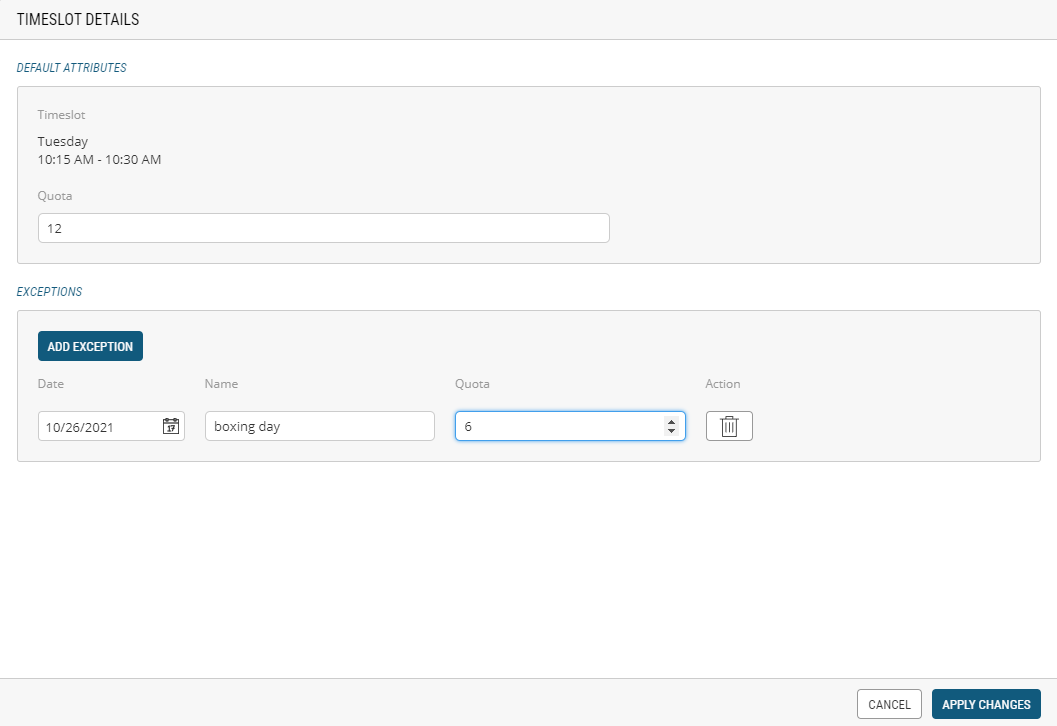
| 4. | Pick a date. Use the arrows to select the month. |
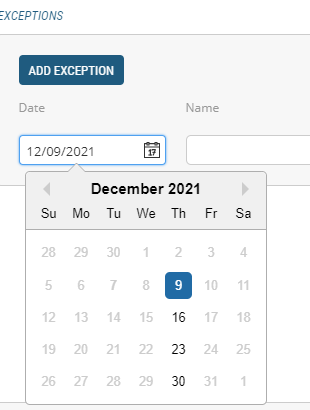
| 5. | Enter Name. |
| 6. | Enter Quota. |
| 7. | Click Apply Changes. |
The changes are automatically updated on the website.
Updating a quota for a timeslot
If you need to update the quota for a given timeslot because you have reduced staff on a given day, you can reduce the number of availabilities for this timeslot.
| 1. | Double-click the timeslot. |
| 2. | Update the numeric value in the quota field. |
| 3. | Click Apply Changes. |
Deleting a Timeslot
When a timeslot is no longer available or if you need to change its start and/or end time, you can delete it.
To delete a timeslot:
| 1. | Click the X button in the timeslot. |
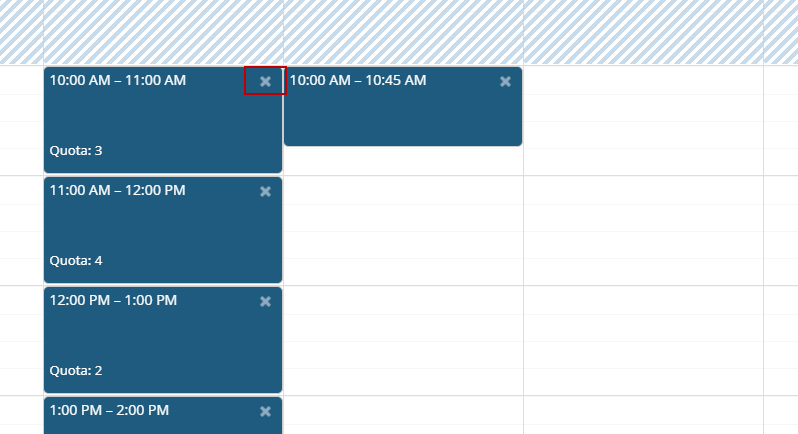
Figure 4 - Deleting a timeslot
REFERENCES
| • | Adding Locations |
| • | Modifying Locations |
| • | Managing Timeslot Quota Exceptions |